Working with Groups
Edit a Group
To add or delete users from a group, select the group and right-click to select the Edit Group option from the displayed menu. Alternatively, you can select Edit on the top of the form. The Group Properties dialog box will be displayed where you can make changes.
Copy a Group
To copy an existing group to a new group, select the source group and then click on Copy on the top of the form. The Group Properties dialog box will be displayed where you can assign a group name and add/delete members.
Delete a Group
To delete a group, select the group and right click to select the Delete Group option from the displayed menu. Alternatively, you can select Delete on the top of the form. The following warning dialog box will be displayed. Select Yes to delete or No to cancel the action.
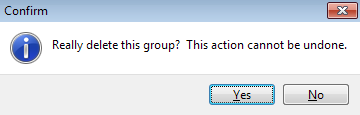
Search for a Group
You can search for a group by typing a partial string into the Search box in the upper right of the Groups screen. Searching works on either the group name or the description field.
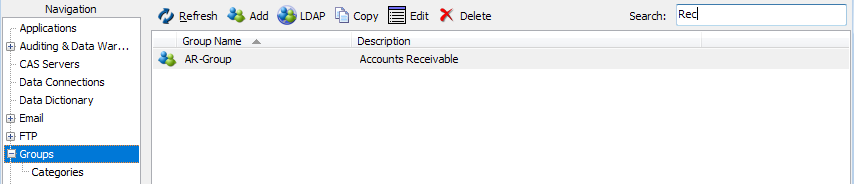
Primary Group Selection
This menu regulates the visibility of the Primary group dropdown in Argos and Argos Web Viewer. When enabled, this feature gives Argos users access to a dropdown on the home page where they may select a primary group. This is useful when a user belongs to multiple groups, but prefers to specify which group's security rules should be used.
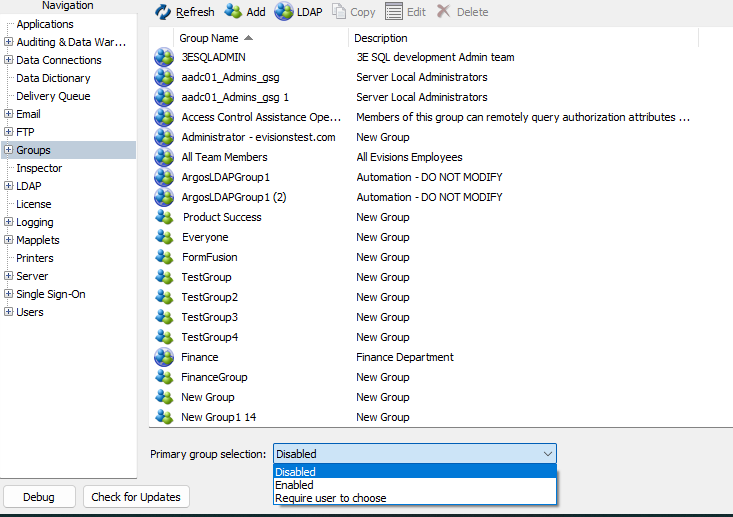
- Disabled - the Primary group dropdown will not be visible to Argos users. This is the default setting.
- Enabled - the Primary group dropdown will be visible to Argos users, though a group selection will not be required.
- Require user to choose - users will be required to choose a primary group upon signing in, if one has not already been selected.